

Online50 Data Console
The Online50 Data Console has been developed and provided by Online50 to make working with data, and especially multiple sets of accounts data, more efficient. We've provided a range of features that make tasks either much easier to complete, or in fact possible! The Data Console will not replace your sofware applications, such as Sage 50 Accounts, but will provide ways to manage the data that the software applications works with.
Online50 is designed to be a secure service (see: Certified Secure) and as such users are protected from 'accidentally' accessing and/or deleting key files such as the individual files that make up the parts of a Sage Dataset. Although this is very desirable for all of our users, it does mean that users cannot access those files when they might have reason to do so. For example it is reasonably common for users to be told to 'delete the queue.dta file' or 'delete the watermark.xml' file by Sage support staff. The Online50 Data Console provides a way to carry out common maintenance tasks as well as providing ways to do useful but previously impossible tasks. Every action taken by a user on a dataset is logged to ensure that there is a full audit trail of all activity.
Features Of The Online50 Data Console
Dataset Lifecycle Management
Making it easy and safe to create, upgrade, suspend and delete Sage 50 Accounts Datasets.
You can click the 'New Dataset' button to create a new dataset, or you can drag a Sage backup onto the Registered Datasets window to resore it into a newly registered company. Accountancy service providers can specifiy which client the company should be made available to, or if it should only be used by staff at the bureau.
Datasets that have been locked (see Locking and Unlocking Datasets) and are no longer required can be removed from the system, ensuring that all references to them are cleared up and that no residual inaccessible data is left behind. (We may change you for excess storage — so we do our best to make sure you're not building up data that you don't know about.)
All of these activities are logged.
Due to the nature, design and commercial arrangements of the Online50 service there are certain requirements for Sage datasets to operate properly on Online50. None of these requirements affect the data itself which remains binary compatible with the normal offline product. However to ensure proper performance of the service, and that licensing is adhered to, datasets must be setup correctly. Creating a new dataset using the Data Console will ensure that it is properly placed on our servers to enjoy the maximum performance and data protection that the system is designed for, as well as ensuring that all contractual obligations are met. As part of Online50's agreement with Sage as their only Authorised Application Service Partner, we need to ensure that every set of Sage accounts data used on the Online50 service is registered. For users that are not using the Hosted Bureau License their use of Sage will be restricted to the number of companies they need to access. The Data Console will ensure that users remain compliant with any software licenses.
Ideal For: Users that need to access a number of different datasets and may need to create and remove datasets on a regular or semi-regular basis.
Dataset Property Exposure
Users can choose to see addtional properties of Sage Datasets when looking at the Registered Datasets using the 'Details' view.
Properties that can be viewed include last backup date, last restore date, current lock date (if applied) and others.
In the same way that it is possible in Windows Explorer to view additional properites for particular types of file, we allow users to choose the additional dataset properties they would like to look at. An example of how this might be used could be where someone is responsible for month ends in a number of different Sage 50 datasets. If they use the 'Lock Date' feature as part of their month end process they can enable the viewing of Lock Date. They can click on the column header to sort by lock date which provides an easy way to determine which of the datasets have completed their month end. In another scenario we know that some of our accountancy services partners have a regular routine of taking backups of datasets each week and storing the backup on their own systems. By enabling the 'last backup' property to be shown and sorting on this property users can easily identify which datasets have been backed up. (And because of our Drag & Drop Backup Capability they can complete the backup without having to open the dataset in Sage!)
Ideal For: Users that regularly work with a number of datasets, where knowing more about the data without logging into the data helps them to better organise their time.
Drag & Drop Backup & Restore
Users can backup a dataset by dragging it onto a folder on their Online50 H: drive or their local system. Users can restore a dataset by dragging the backup onto a Sage dataset (to restore into that dataset), or onto the Registered Datasets window (to create a new dataset from the backup).
Restoring shows the details of each set of data before doing the restore to allow users to confirm their intention.
Backup and Restore operations are recorded both in the Data Console log for that particular dataset, and in the Dataset's own backup history log. (Bear in mind that the dataset log may be over-written by a restore.)
Taking a backup is an important part of the accounts operational process. Although Onlien50 does take system backups and provide point in time rollback features this cannot take into account the state of the accounts. Users will often want to take an operational backup at a certain point in the accounting cycle. For example it is common to take a backup before completing the bank reconciliation, VAT return, month end and a number of other processes. As the backups can be managed outside of the Sage software, it is possible to take a backup of a dataset very quickly as users do not need to open the dataset first.
Ideal For: Users working with multiple datasets who need a simplified way to complete backup and restore operations.
Dataset Integration Management
Users can enable integration with certain additional features by checking a tick box within the Data Console.
Online50 provides a range of add-ons for Sage 50 Accounts. To enable some of these to operate properly they need to know about the datsets that they should be working with. For these options the Data Console provides an easy way for users to add the feature to the dataset.
For example an accountancy service provider may use the DocLink add-on to allow source transactions to be attached directly to the Sage accounts. As an accountancy service provider they are entitled to use the feature with any of the datasets they have access to. The DocLink configuration can be updated by clicking the 'Enable DocLink' option for that dataset.
Ideal For: Users that want to enhance their Sage operations with add-on software and work with multiple sets of data.
Version Control and Protection
Online50 registers every dataset in it's intended version to ensure that it is not accidentally upgraded.
Sage software is designed to open earlier versions of data and upgrade them to the version being used to access that data. This operation is by design. We have heard of many instances where an accountant has received data from a client, and then it has been 'accidentally' upgraded to the latest version by the staff that were due to carry out the work. If this is not spotted then the work must either be completed again in the correct version, or the client must obtain the upgraded version of the software.
Online50 prevents this scenario by registering each dataset to a particular version. If the dataset holds data from a different version it will be flagged with a warning icon and the discrepancy will be logged. Users can launch the Sage dataset they need to work in by double clicking on the dataset in the Data Console, this completely removes the possibility of opening the data in a version other then one it is registered for.
Ideal For: Accountancy service providers who deal with clients that have a range of different versions of Sage 50 Accounts.
Roll Back A Problem Upgrade
If an upgrade does nto complete as expected, users can roll back to the earlier version.
When an older dataset is open in a newer version of Sage the software will attempt to upgrade the data to the same version as the software. If this does not succeed then the user must follow a complicated proceedure to access the earlier version. If the Data Console is used for the upgrade then the user can simply click a button to roll back to the earlier version.
The standard Sage operation requires that users maintain a separate installation of the older version of the software. Users must have a backup of the data prior to the upgrade taking place. (Although this is expected if the data has been intentionally upgraded, if the data has not been intentionally upgraded but was simply opened in the wrong version this may not always be the case.) When the upgrade fails the dataset can no longer be opened by the old version, and may not be accessible in the new version. Users need to create a new dataset in the old version and restore the backup (if they have one) into it. If they want to replace the problem dataset with the new one they must identify the locations of the datasets, overwrite the problem one with the newly created and restored one, and then ensure that this is not listed in the company list for the new version. (Otherwise it will just fail to upgrade it again!).
Using the Online50 Data Console, a user would right click on the dataset and choose 'Upgrade'. They can choose which version to upgrade to. The Data Console takes a backup of the data. The Data Console then launches the dataset into the new version of Sage for the upgrade to take place. When Sage exits the user is asked to confirm that the upgrade was successful and if not the data is rolled back to the backup taken, and registered properly in the previous version of Sage.
Ideal For: Any user who wants to uograde their Sage data.
Reset Manager Password
The 'Manager' user is the super-user in all Sage 50 Accounts systems. If the Manager password has been lost (or changed without authorisation) the data may become inaccessible.
The Online50 Data Console includes the ability to reset the password for the Manager user to an empty value. This is intentionally a chargeable action to discourage use of the feature except where necessary.
Any reset of the Manager password appears in the dataset log, along with the name of the user that reset the password.
Prior to the Online50 Data Console a lost Manager password meant sending the data to Sage, now the password can be reset easily in a controlled and audited way by authorised users
Ideal For: Users working with a large number of datasets where different users may have set passwords that are no longer known.
Full Activity Log
Actions taken in the Data Console are logged. Each dataset has it's own log that can be accessed easily from within the Data Console.
Logs include details of the action, the user account involved, and a timestamp of when the event was registered. The Data Console log viewer allows these events to be exported to a text file.
Using the evidence from these logs can help to identify issues with data. The Data Console does not log actions performed within Sage, but can still help to identify issues that result from actions taken in Sage.
For example: an accountancy service provider has found that one client's data has been over-written with another client's data. The dataset involved has a log entry saying that it was discovered that the data did not match the registered details (indicating a change in the contents of the dataset). This log is recorded in the name of the user that ran the Data Console when this was first discovered, and the time when this was discovered. This entry does not indicate that the user made that change, it records when the change was first noticed by the Data Console. There is an erlier log entry reporting that a backup was taken. This means that the change must have happened between those two times. By looking at the User Activity Log it is possible to discover which users (both for the accountancy service provider and for their client) were logged in between these two times. It may show that one of the accountant's staff was logged in between these two times. This indicates that the user that had logged in opened the datset in Sage and then restored another set of data into the dataset using Sage. If they had restored the data using the Data Console then not only would the restore be logged, but also the user would have been prompted with the different details of the existing data and the restore data to confirm that they intended to over-write the data.
Ideal For: Users that want an audit trail of actions taken on datasets.
Locking and Unlocking Datasets
Locking a dataset removes it from Company lists in Sage and prevents it from being accidentally opened.
Although there are many advantages to operating Sage 50 on the Online50 service, there are still some users that prefer to operate off-line. When an accountancy service provider works with a client like these they will often exchange data between themselves, with only one party being authorised to change the data at a time. By marking a dataset as 'locked' the dataset will not appear in the Sage company list, and it will be shown with a locked icon in the Data Console. This can be used to indicate that the data should not be used. When the data is received back from the client the data can be restored into the dataset and it can be 'unlocked' ready for use.
Ideal For: Users that have multiple datasets present on the Online50 service where some of them need to be marked as 'not in use'.
User Purging
Even the best software can encounter an expected event. If Sage gets into a state where a user is marked as logged in but is not really logged in then this user can be removed from the Active User List.
If the user's password is known then normally logging into Sage as that user will sort out the problem. However if the password is not known then the user cannot be cleared except by using this capability or by 'deleting the queue.dta' file. Users are unable to access dataset files (including 'queue.dta') by design on the Online50 service.
This activity is similar to but not the same as 'deleting the queue.dta file' which is sometimes advised. The file is not deleted, but the user selected is rmoved from the list leaving the other records intact. This means that the routine can be completed even if other users are logged in and cannot be asked to log out.
Ideal For: Customers with multiple Sage user accounts where not all passwords are known and an account with an unknown password appears to be logged in.
Watermark Resets
Sage automatically stamps datasets with a 'watermark' that identifies the version of the software last used to open the data. If this is a newer version than the version currently in use then Sage will not open the data.
The Data Console allows the watermark to be removed. (Users are warned that the watermark is for their protection.) The dataset can then be opened as normal.
The removal of the watermark is logged.
This can happen when the data is passed between different systems and the two systems have a different version level. This could be because the Online50 service does not automatically release Sage updates without them going through our extensive testing process and so we may be a few weeks behind making the latest updates available. It may be that certain updates are advised to only be used on certain systems and therefore may not apply to all systems.
Ideal For: Users who regularly take data off the Online50 service and use it elsewhere, and then bring it back onto the Online50 service.

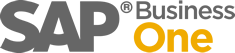









 Bug Alert!
Bug Alert!